How to Operate your Google Chrome Cast.
Make sure that you have access to your streaming apps such as Netflix, Stan or Foxtel Now on your phone, laptop or Ipad. You will need to make sure you have your Username and Passwords so you are able to log into these accounts to cast onto your TV.
- Download Google Home App from the App store to your mobile phone. It will look like this.
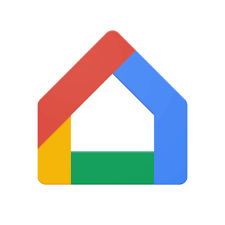
- After checking in at the resort turn your lounge room TV on and using the remote control change the source/input to HDMI 1 or HDMI 2 depending on where the Google Chrome Cast Device has been installed.
- Connect your Iphone, Laptop or Ipad to the resort WIFI. WIFI Username and Password can be found on your fridge.
- Open the Google Home App on your phone and follow the instructions to connect the Google Chrome to the TV. You will need to follow all the instructions. At the end of the setup process when it has linked your phone, laptop or Ipad to the TV it will have a short tutorial on how to stream what is on your phone to the TV.
- Open your selected streaming app (eg.Netlfix or Stan) on your phone, laptop or ipad and play what you would like to watch.
- Once you have this playing on your phone press this image (shown below). Select what room you would like to play the image on. This will then play onto your TV.
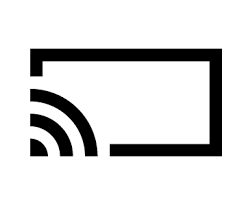
- You can now watch any of your Streaming Apps on this TV.